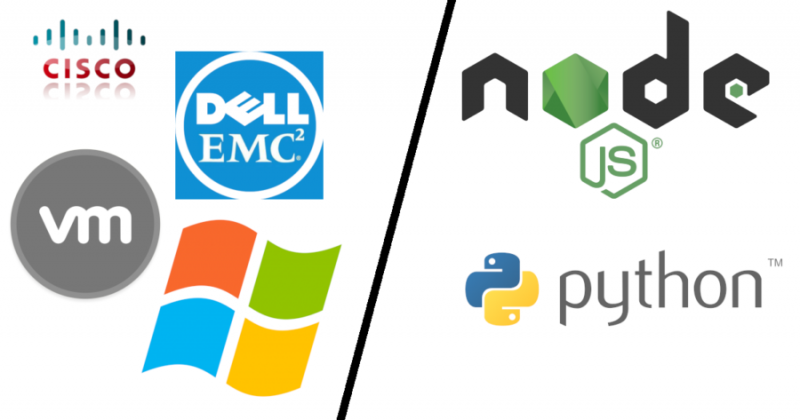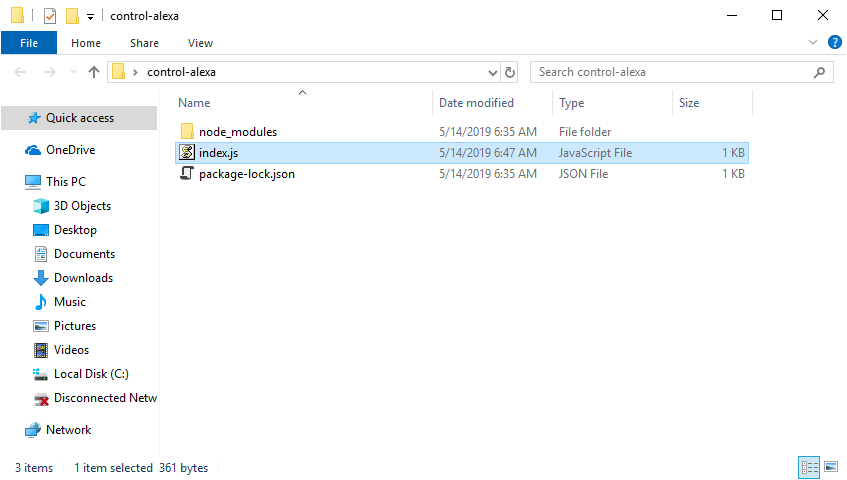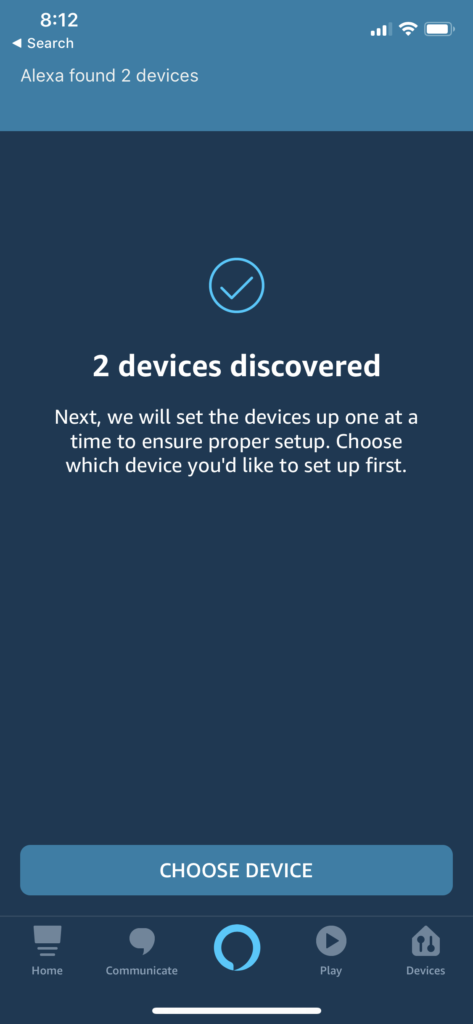Do you have a non-development career in technology? Do you ever ask yourself if it would be worth the time to learn to code? If so, rest assured; the answer is absolutely YES! But what do you have to gain by learning a programming language or two?
You will have a huge competitive edge in your industry.
My ability to troubleshoot and understand technology has increased exponentially since I made the decision to learn to develop. Programming forces you to understand what you’re doing at a deeper level. The first language I learned was PHP. This has led to my understanding of web servers, SEO, security, TLS/SSL, and enabled me to create websites. That is a short list, but this point cannot be stressed enough: You will have a profound new way of seeing and understanding how things work and why they work the way they do.
Automate your life!
Do you hate mundane, repetitive tasks? Me too, so I refuse to do them! Large-scale changes in Active Directory, migrating print servers, software installation, configuration changes, OS image creation, audits, the list is endless. Sometimes the tasks I’ve worked on were expected to take days, but I discovered ways to complete them within hours. Unfortunately, I’m too much of a show off to sandbag my work to enjoy the free time, but that too has paid off in raises and promotions.
Add value to the company you work for.
I work in the healthcare industry. IT isn’t adding value to the company. It’s just another cost of doing business. If your healthcare employer thinks he or she can save money by outsourcing IT, you’ll be out of a job. Think “the cloud…” Your customers are your “users,” and often times their perception is just that IT is always changing things and making their jobs harder. What if you could do something to automate their mundane tasks, saving them time, making them more productive and simplifying their jobs? This can change their perception of IT, save your company money and make them more efficient, allowing them to increase profits. Happy users and happy employer? Win-win!
This also has the potential to lead to promotions into positions that didn’t previously exist. If you can show your company ways of adding value that they’ve never thought of, it will set you apart in a big way. This proved especially true for me when I developed business intelligence dashboards, allowing senior management to get insight into real-time operations at a glance. If you want to stop punching the clock and have your performance measured in results rather than time and effort, this is a great way to do it! Can you say “job security?”
Become a creator.
Humans love to create! It’s in our DNA from birth, but building club-houses and whatever else it is we may want to do as adults can be expensive. Learning to write code can be free, and turning one of your ideas into a reality doesn’t have to cost you a dime. It also delivers the same pride and satisfaction you achieve from anything else you might create.
Become an entrepreneur or freelancer.
Being employed is fine, but if you have big ambitions in life to one day start your own business or otherwise become independent, your ability to code can be a huge asset.
Share your code with the world.
Your code may not be something you can sell, or perhaps you have no interest in marketing. You can host it on a GitHub repository for others to use. I see writing code sometimes like playing “The Sims.” A lot of satisfaction comes from building something and watching others use it. Interacting with other developers who are interested in using your code is also gratifying, and nothing compares to receiving an email thanking you for your work.
In conclusion, learning to code has absolutely improved my life. Everything we learn changes the way we perceive and interact with the world. When I see problems, I begin to imagine solutions in my mind. No more endless googling for a solution that may not even exist. Start learning to code today and become the solution!
To get started, check out the programming courses at Udemy.com.
What do you think? Leave your opinion in the comments!