My co-worker scored an awesome deal for a new NVR system on NewEgg.com. 6 weatherproof H.264 1080P PoE IP cameras (LaView LV-PB932F4) with an 8 channel NVR (LaView LV-KN988P86A4). Now that I’ve gotten a chance to see how cool these cameras are, I’m wishing I’d taken advantage of the $599.99 sale.
I asked him to bring one of the cameras to work so I could check it out. The first thing I wanted to know was whether it supported the RTSP or protocol that would allow me grab the stream without proprietary software. Otherwise, the camera would be useless to me. I couldn’t find the RTSP URL in LaView’s documentation or anywhere on the web so I figured I’d blog about it in case someone else might benefit from the information.
After you’ve provided your camera with an IP using LaView’s utility (which at the time of this writing was available here IP address search software (SADP) on LaView’s download page) open VLC and click the Media option in the upper left toolbar: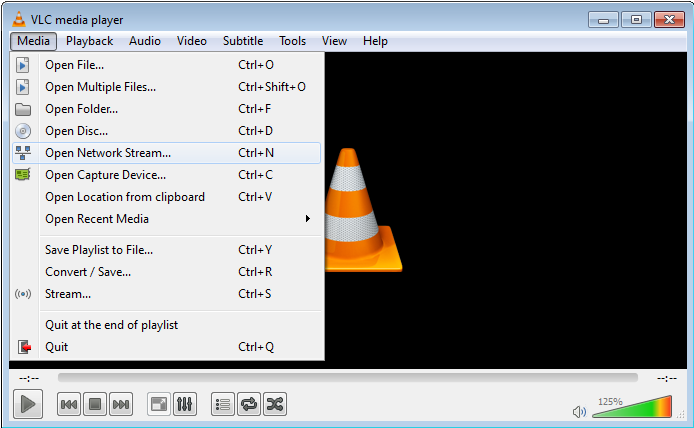
Enter the RTSP URL, including the username and password in the string like so. rtsp://admin:[email protected]:554. The default credentials are used in the example. Username: admin, password: 12345 and the default RTMP port is 554. All of these settings can be modified by visiting the internal webserver of the camera and logging into the administrative interface.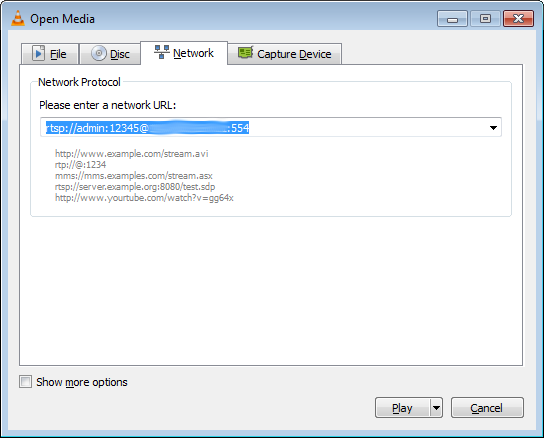
Here is a screenshot of VLC while we were streaming to our family and friends the view of our new office. That’s my co-worker Mike on the left and me on the right. This camera has a beautiful picture!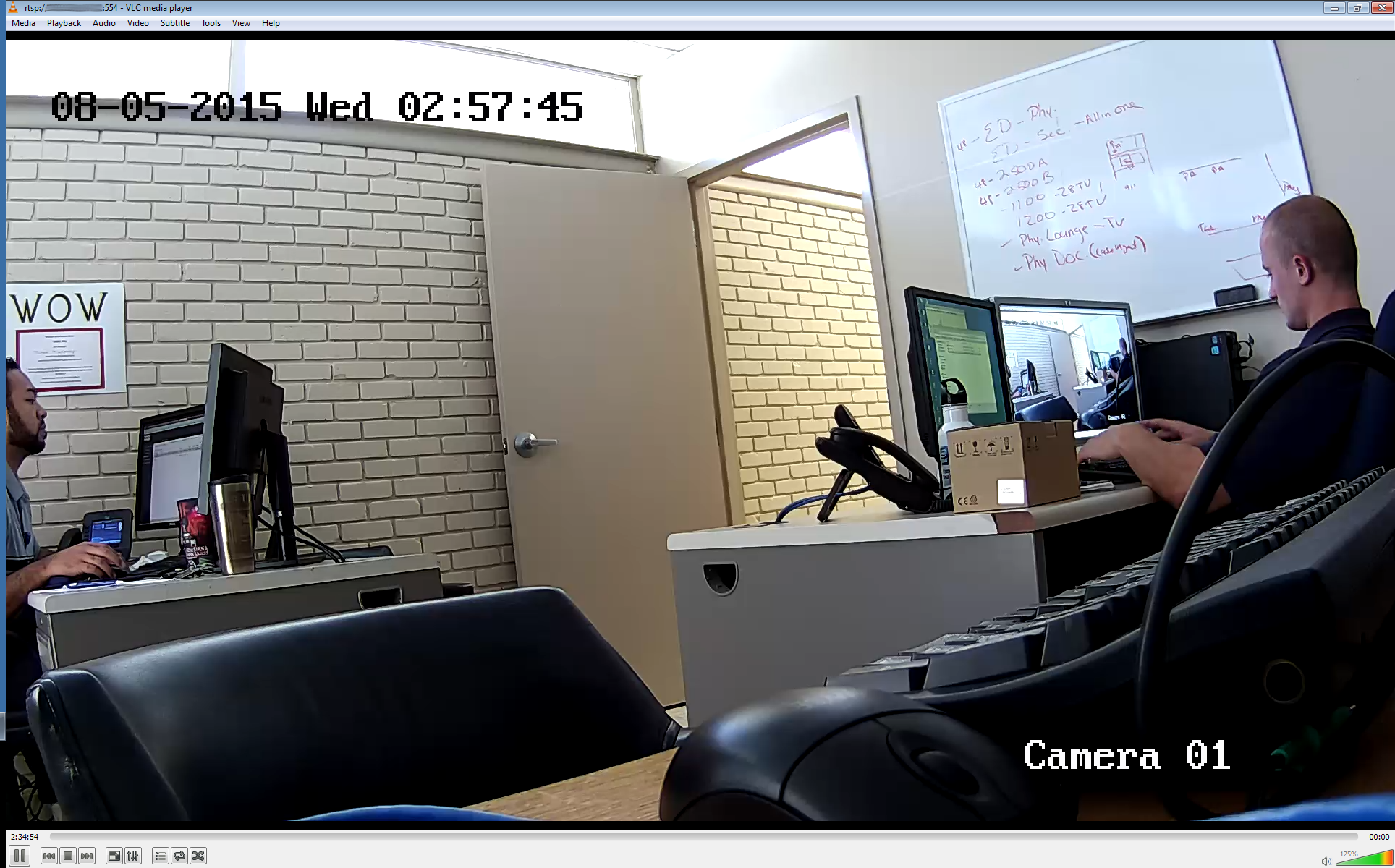
This is pretty straightforward, but I wanted to make sure I posted the RTSP URL for these cameras so that I won’t forget and in case someone else out there is looking for it. I’m able to capture still JPEGs over HTTP using a URL like this http://192.168.2.30/Streaming/Channels/101/picture.
We went on from here to use ffmpeg to input the RTSP stream and segment an HLS (HTTP live stream) stream served by nginx through our reverse proxy. This allowed us to share a link with others to check out the camera live from outside the office. If anyone is interested in the details of the setup, please leave a comment and I’ll try to put together a how to.
UPDATE: I finally got one of these things for myself and I thought I’d share the RTSP URL for the DVR too (). The basic format is like so:
rtsp://user:[email protected]:8554/PSIA/streaming/channels/101
Most of it is self explanatory, but 101 is the HD stream for channel 1. 201 would be for channel 2, 301 for channel 3, etc. Also, you can type 102, 202, 302, etc for a low definition “thumbnail” stream for each of the channels. I was very excited to see this capability of the DVR because it opens up lots of possibilities with a little creativity and of course FFmpeg.